Back to Project
Getting Started
- How to install Client Portal
- Can I use it without WordPress?
- Setting up your first portal
- Using content pages
- Importing and Exporting Portals
- Icon Cheatsheet
- Using Templates
Customisation
- How to change the fonts in Client Portal?
- How to change the 'Client Portal Archive' text
- Customizing the Client Portal login page
- Change the error message for a failed login attempt
- Redirect to a different page after logging out
- How to change the slug/permalink
Troubleshooting
- I’m not getting Client Portal updates
- I'm getting a 404 error message
- I'm getting an Nginx error message
- Excluding Client Portal from your cache
- Forgot password isn't working
- I'm not receiving Email Notifications
Security
- Are my files safe in Client Portal?
- How do I hide Client Portal from search results?
- How do private file uploads work
Users & roles
- How do I add a new user to Client Portal?
- Adding existing users to a portal
- How to set up a registration page
Working with Client Portal
- Introducing Client Portal to your clients
- How clients can mark as complete
- Create a to-do list with Google Sheets
- Accepting file uploads in Client Portal
- Collate notifications into digests
- Add due dates and reminders
- Enable comments in your portals
Integrations
Legacy Documentation
Add due dates and reminders
If you need your clients to complete a module by a deadline, you can add a due date and set email reminders to encourage them to complete their task.
Here's how:
1) From your portal, navigate to the module that you would like to add a due date to.
2) Check the box next to Due Date and choose the deadline for the module and when you would like the reminder to go out (e.g. one hour before the deadline).
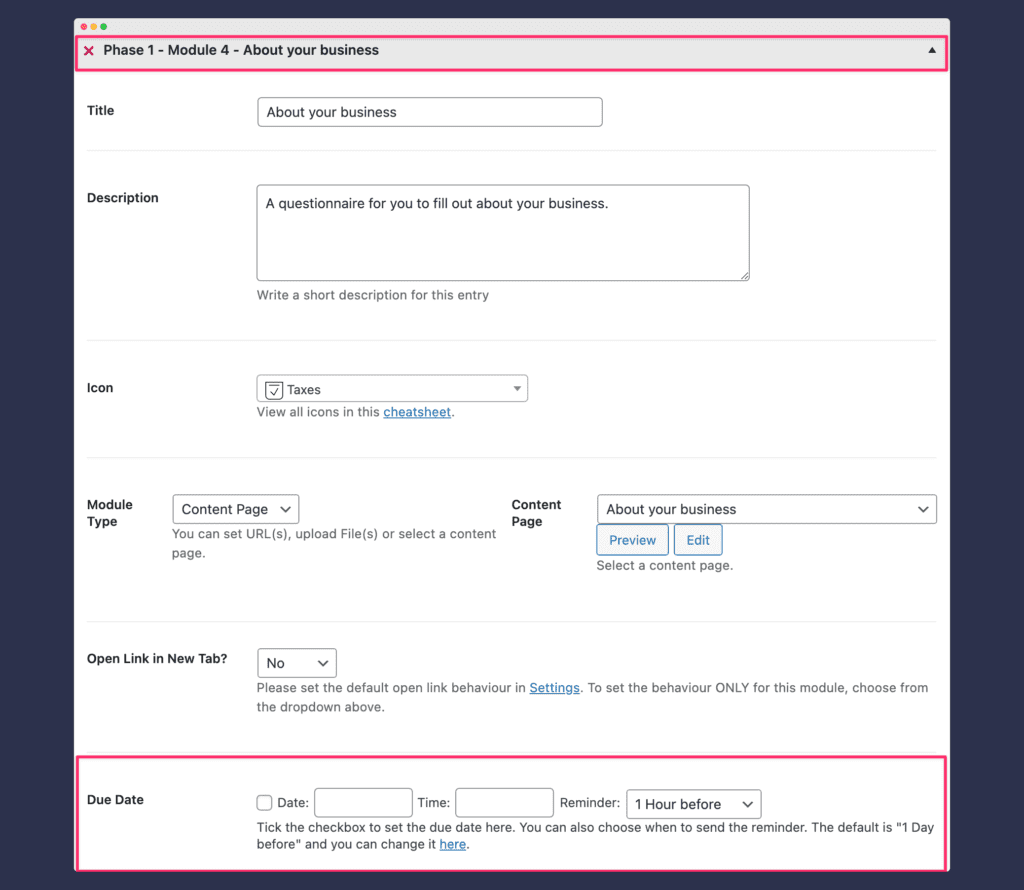
3) Under the Project Information tab in your portal you can choose whether you would like the Mark As Complete checkmarks to appear on all modules or only modules with a deadline.
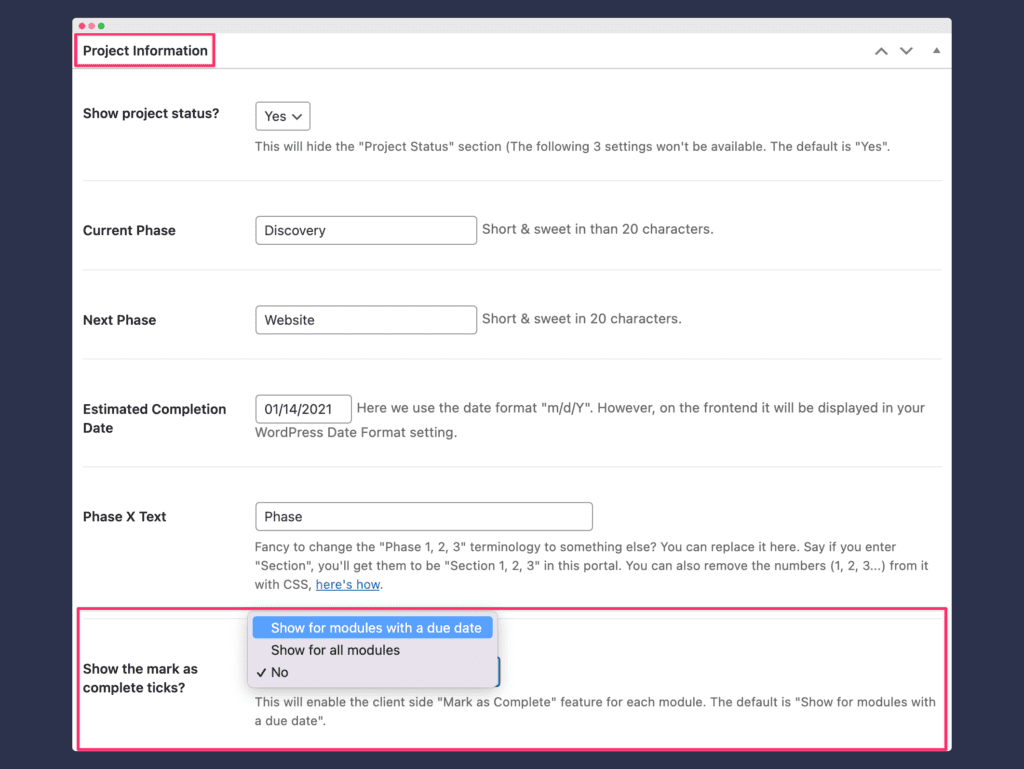
For example, in the following portal example the client has two modules which have deadlines. These are displayed with a Mark As Complete checkmark:
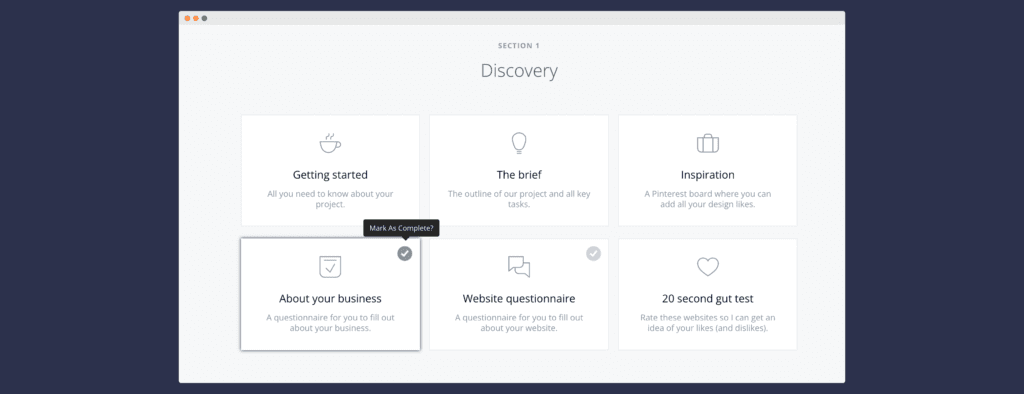
Editing reminder settings
To edit your reminder settings, navigate to Client Portal Settings - Notifications - Reminder. From here you can change the default reminder time and customize the reminder email that gets sent to your clients.
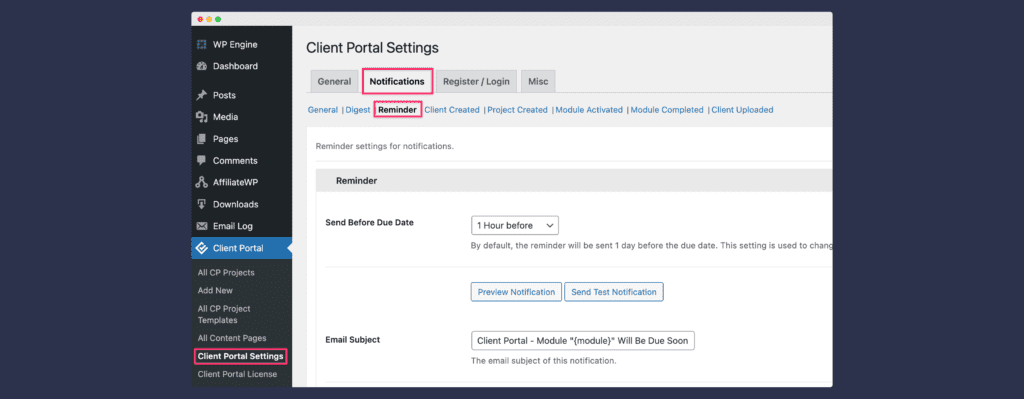
You can also choose who you would like the reminder emails to go to. These can go to yourself and/or your clients by selecting the relevant checkboxes.
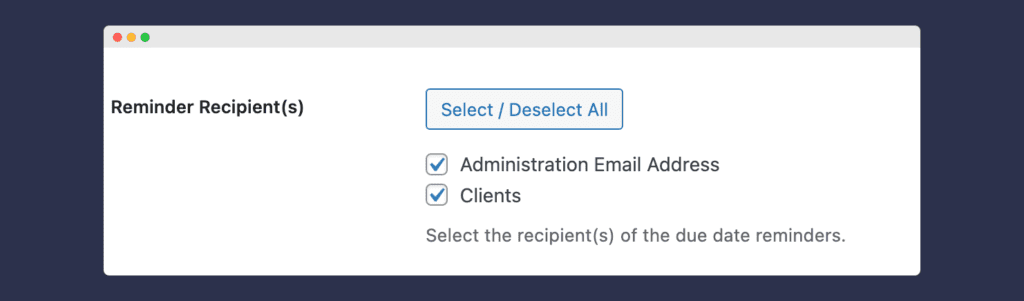
Having problems with notifications not sending correctly?
Check out our help doc here to help troubleshoot any notification delivery issues.