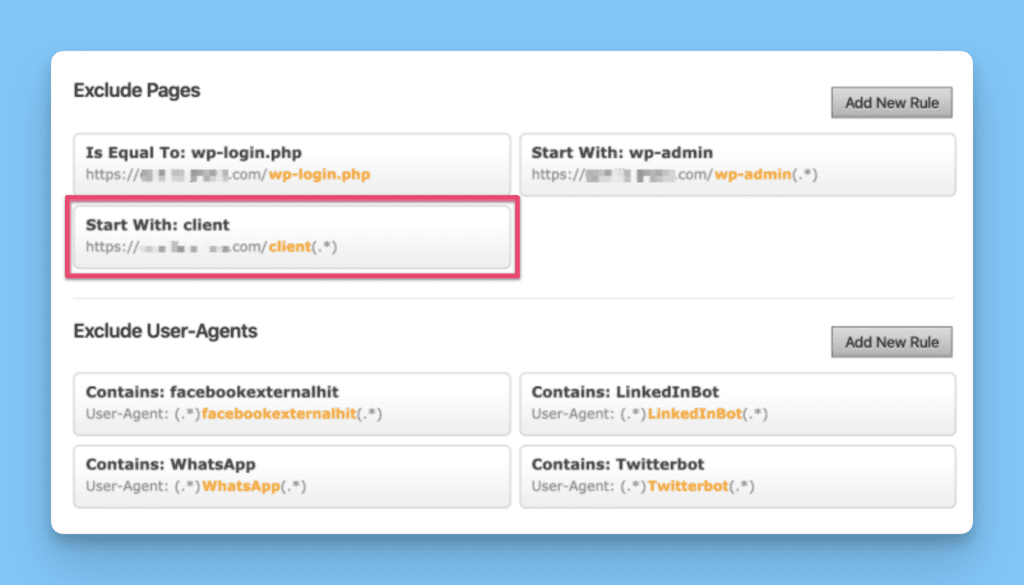Back to Project
Getting Started
- How to install Client Portal
- Can I use it without WordPress?
- Setting up your first portal
- Using content pages
- Importing and Exporting Portals
- Icon Cheatsheet
- Using Templates
Customisation
- How to change the fonts in Client Portal?
- How to change the 'Client Portal Archive' text
- Customizing the Client Portal login page
- Change the error message for a failed login attempt
- Redirect to a different page after logging out
- How to change the slug/permalink
Troubleshooting
- I’m not getting Client Portal updates
- I'm getting a 404 error message
- I'm getting an Nginx error message
- Excluding Client Portal from your cache
- Forgot password isn't working
- I'm not receiving Email Notifications
Security
- Are my files safe in Client Portal?
- How do I hide Client Portal from search results?
- How do private file uploads work
Users & roles
- How do I add a new user to Client Portal?
- Using multiple or different roles
- How users can self-signup to a portal
Working with Client Portal
- Introducing Client Portal to your clients
- How clients can mark as complete
- Create a to-do list with Google Sheets
- Accepting file uploads in Client Portal
- Collate notifications into digests
- Add due dates and reminders
Integrations
Legacy Documentation
Clear Client Portal from your cache
If you are experiencing issues where pages in Client Portal are refreshing and nothing is happening (for example, when you or your client tries to log into their portal and nothing happens), it is most likely a caching issue.
Here's how to fix it:
First, check your plugins folder for a caching plugin that may be installed. A popular one is WP Fastest Cache.
In that plugin, you'll need to create a rule to exclude any pages that start with "client"
The result will look something like this (the part you need is highlighted in pink):