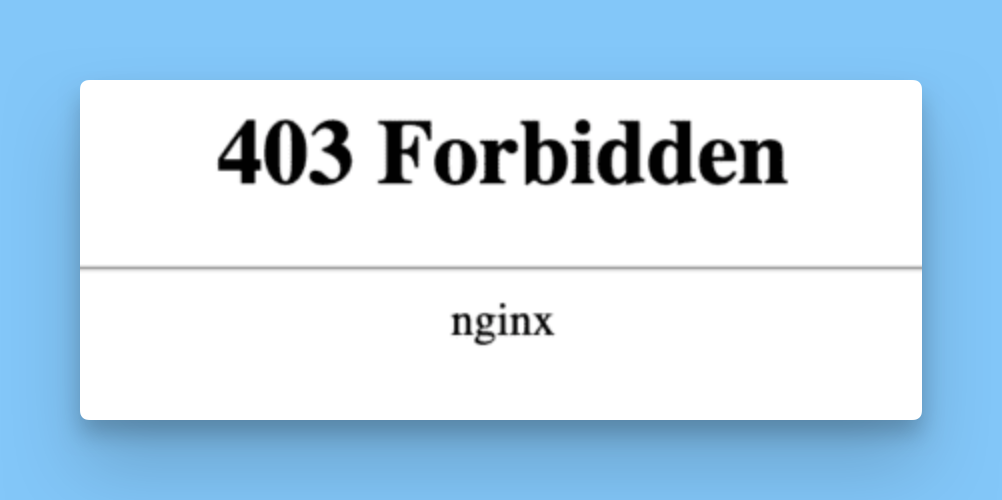Back to Project
Getting Started
- How to install Client Portal
- Can I use it without WordPress?
- Setting up your first portal
- Using content pages
- Importing and Exporting Portals
- Icon Cheatsheet
- Using Templates
Customisation
- How to change the fonts in Client Portal?
- How to change the 'Client Portal Archive' text
- Customizing the Client Portal login page
- Change the error message for a failed login attempt
- Redirect to a different page after logging out
- How to change the slug/permalink
Troubleshooting
- I’m not getting Client Portal updates
- I'm getting a 404 error message
- I'm getting an Nginx error message
- Excluding Client Portal from your cache
- Forgot password isn't working
- I'm not receiving Email Notifications
Security
- Are my files safe in Client Portal?
- How do I hide Client Portal from search results?
- How do private file uploads work
Users & roles
- How do I add a new user to Client Portal?
- Adding existing users to a portal
- How to set up a registration page
Working with Client Portal
- Introducing Client Portal to your clients
- How clients can mark as complete
- Create a to-do list with Google Sheets
- Accepting file uploads in Client Portal
- Collate notifications into digests
- Add due dates and reminders
- Enable comments in your portals
Integrations
Legacy Documentation
Why is there an error message on my Client Portal pages talking about Nginx?
If you see this error message on top of your Client Portal pages in the WordPress admin area, it's because your website is running on Nginx instead of Apache.
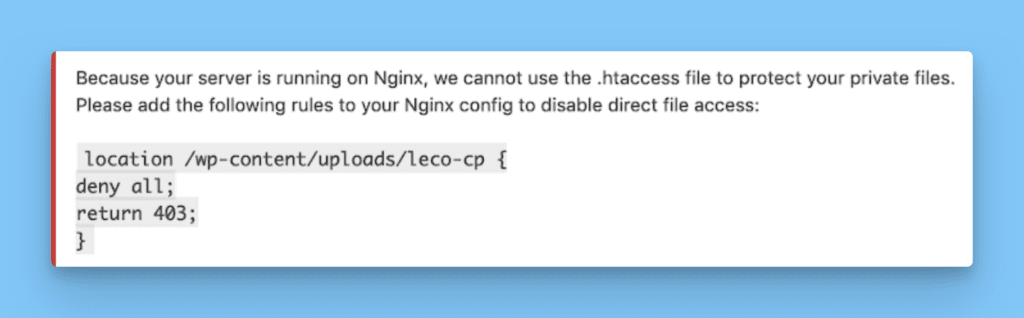
On Apache we use the “.htaccess” to help you lock down the private files folder so the files you upload cannot be access with their physical URLs, the ones you can see after you upload files to the the Media Library (see more details in the next section).
Because Nginx doesn’t support “.htaccess”, we cannot lock down the folder automatically for you. This means you need to change your server settings to get it locked, or any Private File Uploads are still accessible with their physical URLs.
How to change server settings
If you don’t know how to update the Nginx config, the easiest thing to do is to send a copy of the error message to your hosting company or IT person.
They will then be able to add this rule for you.
Once that's done, please double check that your Private Files are now blocked to any non logged in user.
If the folder is locked down correctly, you will see the following screen when you try to access the physical URL: